How To: Set Up a My Account PIN
Contents
Overview
Your account PIN is a four-digit number, which is required to access to your account. When you activate service, you’ll receive a text with a temporary PIN which you’ll need to log into your account for the first time. Here you will be asked to select a new PIN.
Keep in mind your new PIN cannot be in the following configuration:
1234, 0000-9999, or
Last 4 digits of your phone number.
If you know your current PIN and would like to select a new one, follow the steps below or learn How To: Reset your My Account PIN.
Steps in My Account
Step 1: Login to My Account
Learn more About: My Account , including how to login.
Step 2: Navigate to the “My Profile” Section
After logging in, you will be in the Overview section, where you can see a highlight of your account including your billing information, set up Auto Pay, make a one-time payment, view your plan and device details.
Navigate to “My Profile” section from the available options at top of the screen.
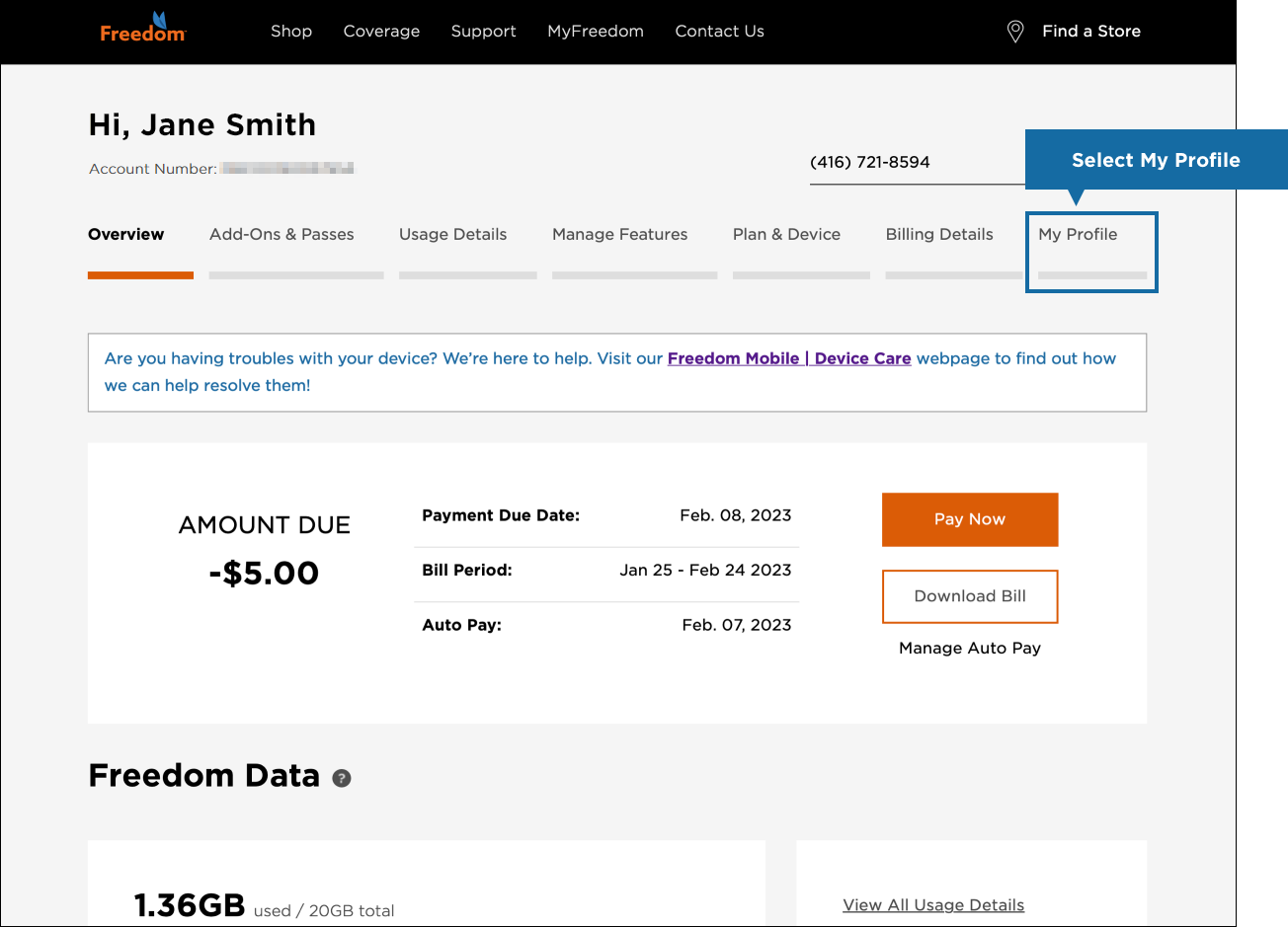
Step 3: Scroll down to the Login PIN section
To change your PIN, scroll down, and click the option to Edit in the Login PIN section.
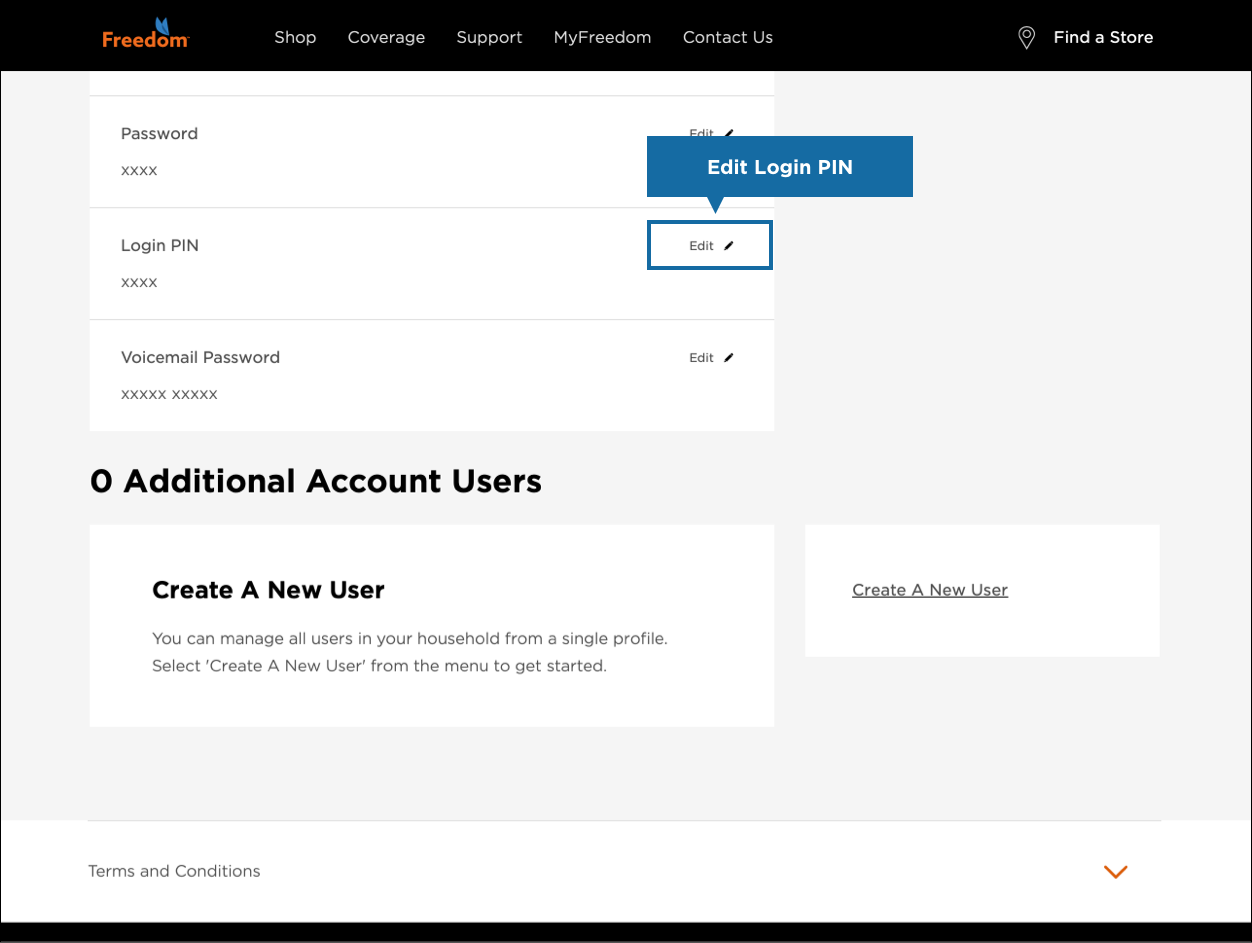
Step 4: Change your PIN
Enter your old PIN, new PIN, and confirm your new PIN.
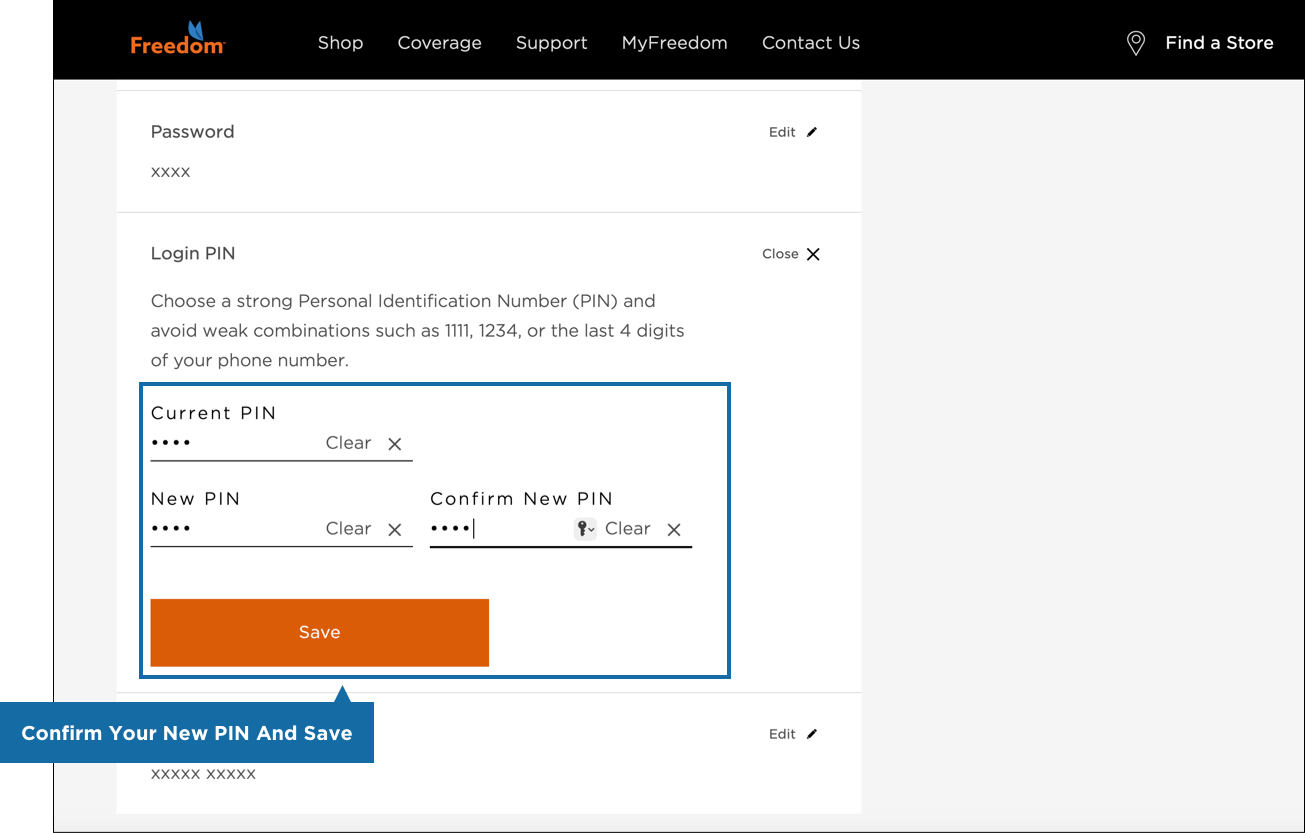
Step 5: Confirmation
Your PIN has successfully been changed, and you can now log into your My Account with this new PIN.

Don’t see what you’re looking for?
If you don’t see your answer in our FAQ section, we’re here to help.
A one-time connection fee of up to $45 will apply to each new line or device activation/upgrade. All Freedom Mobile services are subject to our Terms of Service, MyTab Additional Terms of Service, TradeUp Additional Terms of Service, Fair Usage Policy and Privacy Policy.
*Starting July 24 2023, all Freedom Mobile subscribers (excluding prepaid and select applicable plans) that have recurring Freedom Network and/or Nationwide data allotments will have their Freedom Network and/or Nationwide data converted into Freedom Nationwide data. Freedom Nationwide data is defined as data that can be used on both Freedom and Canadian partner networks. Only recurring Freedom data and/or Nationwide data will be converted to Freedom Nationwide data. This excludes Data Passes, Big Binge Bonus Data and Pay Per Use data amounts.
**All of our in-market monthly phone plans have 5G and 5G+ speeds available. To access 5G/5G+ speeds on one of these plans, you need to have a 5G/5G+ enabled device with a 5G/5G+ enabled SIM card and you need to be in a 5G/5G+ coverage area.
1. MyTab monthly payment required.
Savings based on Regular Selling Price. MyTab monthly payment required for 24 months. Conditions apply. Offer subject to change or cancellation without notice. Taxes, government fees and pay-per-use charges are extra. Early cancellation fees apply. For TradeUp, additional savings are contingent on return of device in eligible condition within month 24.
2. Applicable taxes extra.
3. Digital Discount
Digital Discount promotion is subject to change or cancellation without notice. To be eligible to receive the $5/month Digital Discount, you must (i) be subscribed to a Prepaid or Postpaid line on an eligible plan (in-market plans, except for Prepaid By The Year, Tablet and Watch plans), (ii) sign up for Auto Pay (pre-authorized payments), (iii) have an active and valid Auto Pay method on file, and (iv) redeem the “Digital Discount” promo code at a Freedom Mobile retail location or through your My Account. The promo code can only be applied once to each eligible line. A $5 monthly discount will start to be applied on your next top-up date following promo code redemption (for Prepaid customers), or on your next bill following promo code redemption (for Postpaid customers). Postpaid customers: you must complete the above eligibility requirements on the same day you activate your eligible plan to ensure the discount is received on your first/next bill. If you are not eligible for the promotion during any month, that monthly discount will be entirely forfeited and cannot be made up. If you qualify for the discount in the months following the ineligible month, you will receive the discount in those subsequent months. Movement between eligible plans will not result in the loss of the monthly discount. Your service will no longer be eligible for the discount if you: (a) Change your rate plan to a non-eligible plan, or (b) Port your number away from Freedom Mobile. Applicable taxes extra.
4. Unlimited Plans Data Policy
Freedom Mobile’s unlimited data plans include (depending on your selected plan) from 5GB to 250GB of full-speed data that can be used at 5G and 5G+ speeds on the Freedom network (where available) and at 4G speeds (up to 100 Mbps) on partner networks in Nationwide, the U.S., and Mexico (as applicable, see freedommobile.ca/plans for plan details). See freedommobile.ca/coverage for more information on Freedom’s coverage area. Once your full-speed allotment is depleted, you will continue to have access to data services, with no data overage fees, but at a slower speed – of up to 256 kilobits per second (for downloads) and 128 kilobits per second (for uploads) on the Freedom Network, and up to 128 kilobits per second (for downloads) and 64 kilobits per second (for uploads) on partner networks in Nationwide, the U.S., and Mexico (as applicable) – until the end of your current billing cycle. Applications such as web browsing, email, instant messaging, voice over IP services, or low-quality audio streaming will continue to work, but at a slower speed. Applications that normally require greater bandwidth, such as video streaming or peer-to-peer file sharing will also continue to work, but the slower speed may affect application performance. We will send you a text message notifying you when you have used 70% and 100% of the full-speed allotment included in your plan, at which point you may choose to purchase a data add-on to add more full-speed data to your plan. In all cases, usage is subject to the Freedom Mobile Terms of Service and Fair Usage Policy.
5. 5G and 5G+ Access
5G/5G+ access is available with a 5G/5G+ plan, a 5G/5G+ compatible phone, and when you're within the Freedom 5G/5G+ network coverage areas. 5G and 5G+ performance may vary due to various factors, including environmental conditions, with 5G+ theoretical peak download speed of up to 900Mbps in select cities*. When outside 5G and 5G+ areas, LTE speeds may be accessed where coverage is available.
*Currently available in areas of Vancouver, Calgary, Edmonton, London, and the Greater Toronto Area.
6. Network Coverage
Based on Freedom and our Nationwide partner network coverage across Canada. See Coverage Map for details.
7. Student Offer
Offer is available for a limited time at participating Freedom Mobile locations and is subject to change or cancellation without notice. $44/mo. is based on a $49/mo. plan after Digital Discount, less a $5/mo. student offer credit for 18 months. To be eligible for the student offer, you must activate a new line on an eligible plan (in-market eligible Canada-U.S.-Mexico 100GB + 5G+ and Roam Beyond 15GB and up plans) and have a promo code applied during the promotion period. You must be a student of an eligible post-secondary institution and, during the new activation, must: (i) show proof of enrollment (either a student ID or enrollment letter), (ii) use an eligible student email address on the account (each email address can only be used once) and (iii) create a new 1-line account (new lines on existing accounts are not eligible). The credits will start to be applied before tax prior to your 2nd full month of service. You will receive a $5 credit off the monthly plan price for 18 months as long as you remain active on an eligible plan. Each promo code can only be used once and applies to one line only - not the full account. The promotion may not be combined with other in-market recurring discount offers, except for Digital Discount and the $5/mo. credit for 18 months. Your service will no longer be eligible for the discount if you: (a) change your rate plan to a non-eligible plan, or (b) change your email address from a student domain to an ineligible domain. If you are not eligible for the promotion during any month, the credit will be entirely forfeited and cannot be made up. If you qualify for the credit in the months following the ineligible month, you will continue to receive the credit as applicable.
8. Roam Beyond and Roam Beyond Data Pass Plan
Roam Beyond Data Pass plans (plans with Roam Beyond 10GB and lower) include a one-time, non-recurring allotment of Roam Beyond data that will be attached to your service within 15 days of you signing up on the eligible plan and will expire 2 years after attachment if not used up by that time. No talk or text is included in Roam Beyond destinations with Roam Beyond Data Pass plans. Other Roam Beyond plans (plans with Roam Beyond 15GB and higher) include a monthly recurring allotment of Roam Beyond data and unlimited talk and text in Roam Beyond destinations. Minimum 3-month plan subscription required on Roam Beyond 15GB and up plans. Your service is subject to a $30 fee if you change to another plan within 3 months of activating on, or migrating to, a Roam Beyond 15GB and up plan. Destinations included within Roam Beyond are subject to change (may be added or removed). For a list of current destinations included, information on monthly Roam Beyond plans, or for 30-day Roam Beyond pass options, visit freedommobile.ca/roam-beyond. Unlimited Plans Data Policy⁴ only applies to data usage in Canada, the U.S., and Mexico. See Unlimited Plans Data Policy and Fair Usage Policy for more details.
9. Standard Voicemail
Standard Voicemail (offered on 4G LTE plans) can store up to 5 messages, with each message stored for up to 5 days. Voicemail+ (offered on 5G+ plans) can store up to 50 messages, with new messages stored for up to 30 days and saved messages stored for up to 90 days. Messages can be resaved during the storage period but will be deleted if past the storage period. Monthly plan customers with Standard Voicemail can upgrade to Voicemail+ by subscribing to the monthly add-on.
10. Pay Per Use Charges
Apple Watch plan utilizes the Freedom Nationwide data included in your associated phone plan when connected via Bluetooth. Pay Per Use Charges may apply.
11. Freedom Mobile + Home Internet bundle credit
To be eligible for the $5/mo. ongoing credit, you must activate a new line on, complete a hardware upgrade on, or migrate to, an eligible in-market plan (Can-U.S.-Mex 10GB and lower plans) and also subscribe to Freedom Home Internet. To be eligible for the $4/mo. ongoing credit, you must activate a new line on, complete a hardware upgrade on, or migrate to, an eligible in-market plan (Can-U.S.-Mex 60GB and up plans). The credits will start to be applied to your wireless rate plan by your 2nd bill after you’ve both (i) signed up on the eligible plans and (ii) successfully activated Freedom Home Internet. You must live in an internet serviceable area to be eligible for the bundle credit. Please check if Freedom Home Internet is available in your neighbourhood here.
You will receive a monthly credit off the monthly price of your wireless rate plan as long as you remain active on an eligible wireless rate plan and an eligible Freedom Home Internet plan. The credits will be applied before tax. The promotion may not be combined with any other in-market recurring discount, except for Digital Discount, unless otherwise indicated. Your service will no longer be eligible for the credit if you: a) Change your rate plan to an ineligible plan, or b) no longer subscribe to Freedom Home Internet. If you are not eligible for the promotion during any month, that credit will be entirely forfeited and cannot be made up.
12. 911 Levy
In Alberta, a $0.95 monthly 911 levy applies.
13. 1000 Long Distance Minutes Offer
Offer is available for a limited time and is subject to change or cancellation without notice. Applicable taxes extra. To be eligible for the promotion, you must activate a new line or complete a phone upgrade, on an eligible plan (select $29+ plans after Digital Discount, excluding the Can-U.S.-Mex 5GB + 5G+ and Roam Beyond 1GB Data Pass plan) during the promotion period. You will receive 1,000 long distance minutes per month for 24 months that can be used to call the following destinations from Canada, as long as you remain active on an eligible plan: Australia, Bangladesh, Brazil, China, Germany, Hong Kong, India, Japan, Malaysia, Mexico, Singapore, South Korea, Taiwan, United Kingdom. Any unused minutes are non-refundable and non-transferable. The promotion may not be combined with any other long distance offers.
14. Roam Beyond Gig Giveaway Data Pass Offer:
For Roam Beyond Gig giveaway data offer, visit: Roam Beyond Gig Giveaway Offer
15. Price Freeze Promise
Price Freeze Promise is our guarantee that the price of a wireless rate plan (prior to any discounts or credits) that any customer subscribes to and maintains will never incur a price increase. This guarantee applies to all past and current wireless rate plans available to our customers. The Price Freeze Promise only covers the wireless rate plan price itself, and not any other charges or fees, such as taxes, levies, pay-per-use charges, one-time passes, add-ons, device financing charges (such as MyTab and TradeUp charges), or any other additional charges/fees.
16. 3rd+ Line Offer
Offer is available for a limited time and is subject to change or cancellation without notice. The $44/month price is based on a $49/month plan after Digital Discount, and less a $5/mo. ongoing 3rd+ line offer credit. To be eligible for the 3rd+ line offer, you must: (i) have a minimum of 2 other active lines on the same account, both on an eligible plan ($49+/mo. after Digital Discount plans), (ii) activate additional new line(s) on an eligible plan : in-market Canada-U.S.-Mexico 100GB + 5G+ and Roam Beyond 15GB and up plans), and (iii) not have canceled any line on your account within 60 days of activating this offer. The credit will only be applied to the additional new line(s). The credits will start to be applied before tax prior to your 2nd full month of service after adding the new additional line(s). You will receive a $5 credit off the monthly plan price as long as you remain active on an eligible plan. The promotion may not be combined with any other in-market recurring discount offers, except for Digital Discount. A line on your account will no longer be eligible for the promotion if you: a) change the rate plan on the new line(s) to an ineligible plan, or b) no longer have a minimum of 2 other active lines on the same account on an eligible plan. If you are not eligible for the promotion during any month, that credit will be entirely forfeited and cannot be made up. If you qualify for the credit in the months following the ineligible month, you will continue to receive the credit as applicable.
17. Save up to $999 on iPhone 17 Pro (256GB)
Offer is available for limited time, or while quantities last, at participating Freedom Mobile retail locations only, and is subject to change or cancellation without notice. To be eligible for the promotion, you must:
Activate a new service on, or upgrade your phone to an iPhone 17 Pro (256GB) with MyTab and TradeUp; and
Select a $69+/mo. (after Digital Discount) phone plan on a 24-month service agreement.
The $999 savings is based on the $1,599 retail price of an iPhone 17 Pro (256GB) with $0 upfront, less $360 MyTab savings and $639 TradeUp amount. You must return device in eligible working condition within month 24 to achieve full savings. Your service will no longer be eligible for the promotion if you: a) downgrade your phone rate plan to a non-eligible plan; b) return your phone, or c) port your number away from Freedom Mobile. MyTab Additional Terms of Service apply – see freedommobile.ca/MyTab. Early cancellation fees apply. If you downgrade from your plan within 24 months to a plan that is not eligible for a MyTab Savings discount, or to a plan that is only eligible for a lower MyTab Savings discount amount, then you will be charged a fee equal to all, or a prorated part, of the discount received. TradeUp Additional Terms of Service apply – see freedommobile.ca/en-CA/tradeuptandc. For Digital Discount program details and how to redeem your $5 monthly discount, visit freedommobile.ca/digitaldiscount. Applicable taxes extra.
18. Waived Postpaid Connection Fee
Offer is only available online and is subject to change or cancellation without notice. To be eligible for a waived connection fee ($45 in savings), you must activate a new postpaid line or complete a hardware upgrade during the promotion period. For new prepaid lines, a one-time $10 connection fee will apply. A one-time $45 connection fee will apply to Apple Watch plan activations.
19. Connection Fee Waiver In-store & Through Customer Care
For a limited time, to be eligible for the waived connection fee ($45 in savings) you must activate a new postpaid line or complete a hardware upgrade in-store, or through customer care, on a Can-U.S.-Mex 150GB + 5G+ and Roam Beyond 25GB or higher plan in Ontario/Alberta/B.C. or a Can-U.S.-Mex 100GB + 5G+ and Roam Beyond 25GB or higher plan in Manitoba. Credit will be applied on your third bill.
20. Data By The Gig
Purchase 4G LTE Data when you need it. To purchase, visit My Account.
21. Bring Your Own Phone Offer
To be eligible for the ongoing Bring Your Own Phone $9/month credit, you must activate a new line on, or migrate to, an eligible in-market plan (Canada-U.S.-Mexico 100GB and up plans) during the promotion period. The credits will start to be applied before tax prior to your first month of service. You will receive the $9/month credit as long as you remain active on an eligible plan as a bring your own phone customer. The promotion may not be combined with other offers, except for Digital Discount, unless otherwise indicated. Your service will no longer be eligible for the promotion if you change your rate plan to an ineligible plan or complete a hardware upgrade. If you are not eligible for the promotion during any month, that credit will be entirely forfeited and cannot be made up. If you qualify for the credit in the months following the ineligible month, you will continue to receive the credit as applicable.
22. $4/mo. credit with select plans and phone purchase
Offer is available for a limited time, or while quantities last, at participating Freedom Mobile retail locations only, and is subject to change or cancellation without notice. To be eligible for the promotion, you must:
1. Activate a new service on, or upgrade your phone with MyTab;
2. With an eligible in market plan ($69/mo. or $79/mo., after Digital Discount) on a 24-month services agreement.
You’ll receive an ongoing $4 monthly credit on your account. The credits will start to be applied to your account as a bill adjustment before tax on your 2nd bill. The credits will be applied as long as your account is in good standing (not suspended or cancelled) and as long as you continue to be eligible. Your service will no longer be eligible for the promotion if you: a) downgrade your phone rate plan to a non-eligible plan; b) return the phone, or c) port your number away from Freedom Mobile. If you are not eligible for the promotion during any month, that credit will be entirely forfeited and cannot be made up. If you qualify for the credit in the months following the ineligible month, you will continue to receive the credit as applicable. This offer cannot be combined with any other promotional service credit offer. MyTab Additional Terms of Service apply – see freedommobile.ca/MyTab. Early cancellation fees apply. If you downgrade from your plan within 24 months to a plan that is not eligible for a MyTab Savings discount, or to a plan that is only eligible for a lower MyTab Savings discount amount, then you will be charged a fee equal to all, or a prorated part, of the discount received. TradeUp Additional Terms of Service apply – see freedommobile.ca/en-CA/tradeuptandc. For Digital Discount program details and how to redeem your $5 monthly discount, visit freedommobile.ca/digitaldiscount. Applicable taxes extra.
23. Bonus Data Offer
To get 10GB of Canada-U.S.-Mexico monthly recurring bonus data, you must activate a new line, migrate to, or complete a hardware upgrade to the eligible Canada-U.S.-Mexico 60GB + 5G+ and Roam Beyond 10GB Data Pass plan. The bonus data will remain available on your service for as long you remain active on the Canada-U.S.-Mexico 60GB + 5G+ plan.
26. Determining the value of your Trade-In Device
Offer subject to change without notice and is available for a limited time at Freedom Mobile corporate stores and participating Freedom Mobile dealer locations.
Must be the legal owner of the phone traded in. Maximum 1 phone per trade-in. Your device Trade-In value is determined by us at our sole discretion and is based on phone make, model, and physical condition. You will not receive extra value for trading in other in-box accessories (Example: charger, earbuds, external case, etc.). If we determine, at our sole discretion, that your Trade-In Device has no Trade-In value we will gladly take it and recycle it for you. As part of our ongoing green initiatives, any mobile phone may be dropped off at any Freedom Mobile store for responsible recycling. All trade-in program details are subject to Trade-In Terms and Conditions.
28. Visual Voicemail One Month Trial
The One Month Trial of Visual Voicemail is subject to change or cancellation without notice. The Visual Voicemail add-on is only available to customers that subscribe to a plan with data allotment (excluding 4G plans), and are on a compatible device. For more details, please refer to: https://www.freedommobile.ca/en-CA/support/What-is-Visual-Voicemail. You will receive a one-time $4 credit for the first full month of your Visual Voicemail subscription, which will appear in your monthly bill. To be eligible to receive the $4 credit for the One Month Trial of Visual Voicemail offer, you must (i) be subscribed to a plan with data allotment (excluding 4G plans), and on a device that is compatible with the Visual Voicemail add-on, as outlined above, and (ii) subscribe to Visual Voicemail. The promotion can only be applied once to each eligible line. After your first full month of Visual Voicemail has completed, you will be charged the monthly recurring rate of $4 for Visual Voicemail unless you unsubscribe to the service. Your service will no longer be eligible for the discount if during the promotion period you (a) change your rate plan to a non-Eligible Plan, or (b) port your number away from Freedom Mobile. Applicable taxes extra. All Freedom Mobile services are subject to our Terms of Service, MyTab Additional Terms of Service, Fair Usage Policy and Privacy Policy.
30. Freedom Home Internet pricing
Applicable taxes extra. Internet plan pricing and availability is subject to change or cancellation without notice. Internet plans include one modem and one eero 6 Wi-Fi router rental. For the first eero router rental you will see a charge of $5/mo. with a corresponding $5/mo. discount, to ensure that it's on us. Additional eero 6 Wi-Fi routers may be necessary to provide full home coverage, depending on the size of the home, and are available for an additional rental fee of $5/month plus taxes per unit. There are no fees for activation, installation, or shipping. Rental equipment must be returned to Freedom in good working condition within 30 days of cancellation, otherwise the undiscounted value of the equipment will be charged. Connection speeds may vary based on location, equipment, wired or wireless connection, customer device capability, building wiring, internet traffic and environmental conditions. Any speeds indicated are "up to" and based on optimal network, equipment, and customer device conditions. Service availability is based on where access / technology permits, and all internet orders must be confirmed with the network provider. All Freedom Home Internet services are subject to our Freedom Home Internet and TV Terms of Service, Freedom Home Internet Service Agreement, Freedom Home Internet Acceptable Use Policy, Freedom Home Internet's ITMP (Internet Traffic Management Policy), and Privacy Policy.
31. Freedom Home Internet Introductory offer
Freedom Home Internet offer is available for a limited time and is subject to change or cancellation without notice. In most Ontario markets, the regular price is $45/mo. The $39/mo. introductory price includes a $6/mo. credit for 12 months. While in the other markets, the regular price is $55/mo. The $39/mo. introductory price includes a $16/mo. credit for 12 months. Applicable taxes extra. To be eligible to receive the Internet Plan discount, you must (i) be subscribed to an eligible Freedom Home Internet plan and (ii) have a wireless account with Freedom mobile. The discount will take effect as of your Freedom Home Internet activation date. If you are not eligible for the discount during any month, that monthly discount will be entirely forfeited and cannot be made up. Your service will no longer be eligible for the discount if you: (i) change your Internet plan or (ii) no longer have a wireless account with Freedom Mobile. All Freedom Home Internet services are subject to our Freedom Home Internet and TV Terms of Service, Freedom Home Internet Service Agreement, Freedom Home Internet Acceptable Use Policy, Freedom Home Internet's ITMP (Internet Traffic Management Policy), and Privacy Policy.
32. Internet plan pricing and availability is subject to change or cancellation without notice. Freedom Home Internet is available to Freedom Mobile customers with an account in good standing and at a serviceable address. Service availability is based on where access / technology permits, and all internet orders must be confirmed with the network provider. Confirmation of service normally occurs within 48 hours of order submission. Connection speeds may vary based on location, equipment, wired or wireless connection, customer device capability, building wiring, internet traffic and environmental conditions. Any speeds indicated are "up to" and based on optimal network, equipment, and customer device conditions. Maximum one Freedom Home Internet account per Freedom Mobile account. All Freedom Home Internet services are subject to our Freedom Home Internet and TV Terms of Service, Freedom Home Internet Service Agreement, Freedom Home Internet Acceptable Use Policy, Freedom Home Internet's ITMP (Internet Traffic Management Policy), and Privacy Policy.